
Hoje, gravação de tela em Windows O Mac se tornou uma ferramenta essencial para uma variedade de tarefas, desde a criação de tutoriais em vídeo e gravação de gameplays até o salvamento de videochamadas e a captura de apresentações. Seja você um criador de conteúdo, educador ou profissional da área de negócios, ter a ferramenta de gravação de tela certa é essencial. Felizmente, existem muitos gravadores de tela gratuitos excelentes disponíveis que oferecem recursos poderosos sem custar um centavo.
Neste artigo, os melhores gravadores de tela gratuitos permitem capturar janelas, abas e webcams e, em seguida, editar vídeos para streaming, apresentações e webinars. Quer fazer tudo isso totalmente de graça? Neste post, exploraremos alguns dos melhores gravadores de tela. gravador de tela grátis s de 2024 para ajudar você a encontrar a solução perfeita para suas necessidades.
Guia de conteúdo Parte 1. 5 gravadores de tela gratuitos sem marca d'águaParte 2. O melhor gravador de tela gratuito com recursos completosParte 3. Resumo
Visão geral: OBS Studio (Open Broadcaster Software) é um dos gravadores de tela gratuitos mais populares disponíveis atualmente. É um software de código aberto que oferece recursos poderosos de gravação e streaming.
Plataforma compatível: Windows/macOS/Linux
Características:
Prós:
Contras:
Ideal para: Usuários que precisam de recursos avançados de gravação e streaming e se sentem confortáveis com um pouco de configuração e personalização.
Visão geral: O ShareX é um gravador de tela gratuito e versátil que combina ferramentas de captura, gravação e edição de tela. É conhecido por seu amplo conjunto de recursos e flexibilidade.
Plataforma compatível: Windows
Características:
Prós:
Contras:
Ideal para: Usuários que precisam de uma ferramenta rica em recursos com opções avançadas de personalização e recursos de edição integrados.
Visão geral: O Debut é uma ferramenta de gravação de tela que funciona em diversas plataformas e pode capturar telas de computador, bem como de outros dispositivos conectados e compatíveis. No geral, ele oferece a experiência que você espera.
Plataforma compatível: Windows/macOS
Características:
Prós:
Contras:
Ideal para: Usuários que precisam de um gravador de tela simples com armazenamento em nuvem para criação e compartilhamento rápidos de vídeos.
Plataforma compatível: Windows/macOS
Visão geral: O FlashBack Express é um gravador de tela gratuito com uma variedade de recursos adequados para criar vídeos com aparência profissional sem marca d'água.
Características:
Prós:
Contras:
Ideal para: Usuários que procuram um gravador de tela gratuito com recursos básicos e não precisam gravar por muito tempo.
Visão geral: O CamStudio é uma ferramenta de gravação de tela gratuita e simples que captura a atividade da tela e o áudio. É uma boa opção para usuários que precisam de uma solução de gravação simples e confiável.
Características:
Prós:
Contras:
Ideal para: Usuários que precisam de uma solução de gravação de tela básica e direta, sem recursos ou complexidade extras.
Ao selecionar um gravador de tela gratuito, considere os seguintes fatores:
Embora os 5 gravadores de tela gratuitos acima sejam opções muito convenientes e rápidas, e todos eles ofereçam versões gratuitas para uso dos usuários, vários deles exigem a compra de uma assinatura da versão premium para desbloquear recursos avançados.
Recomendamos DumpMedia Screen Recorder No máximo, ele pode atender às suas necessidades. Oferece opções avançadas de personalização, incluindo diversos formatos de vídeo e áudio, configurações de alta qualidade e atalhos de teclado flexíveis, tornando-o uma ótima opção para gravações com qualidade profissional.
Eleve a criação de seu conteúdo com DumpMedia Screen Recorder, a ferramenta completa e definitiva, projetada para atender a todas as suas necessidades de gravação. Ele não só captura áudio nítido, como também captura atividades detalhadas na tela e grava imagens de alta qualidade da webcam ao mesmo tempo.
Download grátis Mac Intel Mac da série M Download grátis
Aqui estão as etapas para usar o DumpMedia Gravador de ecrã:
Passo 1. Faça o download do DumpMedia Gravador de tela clicando no botão de download.
Passo 2. Inicie o programa e escolha "Gravador de vídeo ".
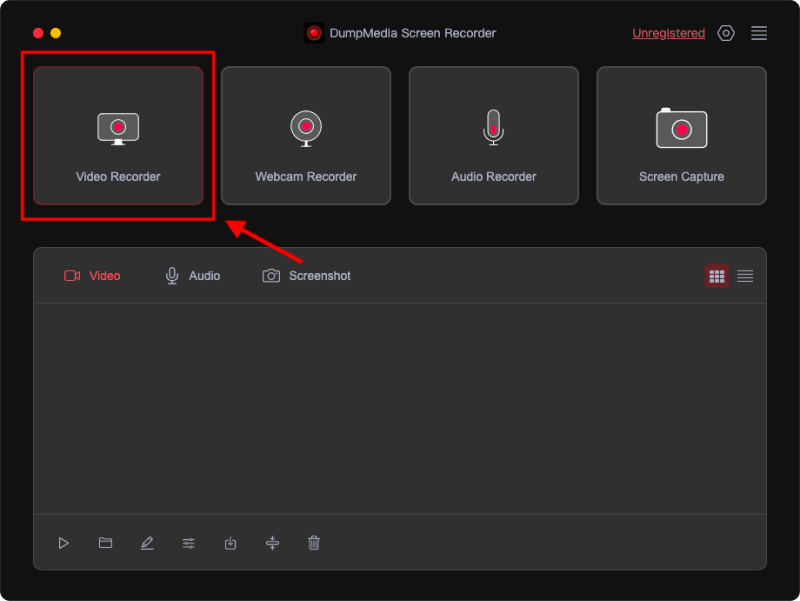
Passo 3. Em seguida, decida a área de gravação selecionando "Apenas tela "Ou"Tela e câmera ", e então "tela cheia ""WinDow "Ou"Tamanho personalizado ".
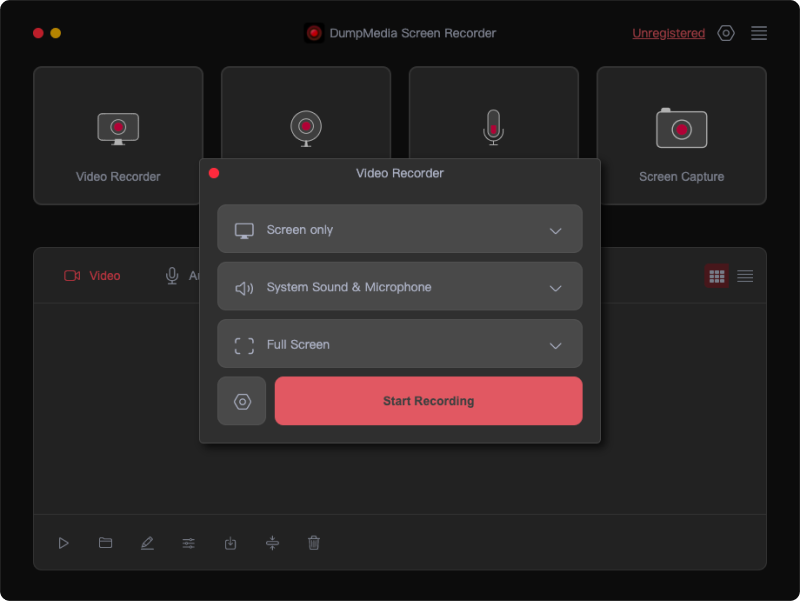
Passo 4. Escolha se deseja gravar som ou não clicando em "Som e microfone do sistema ", "Microfone "Ou"Sound System ".
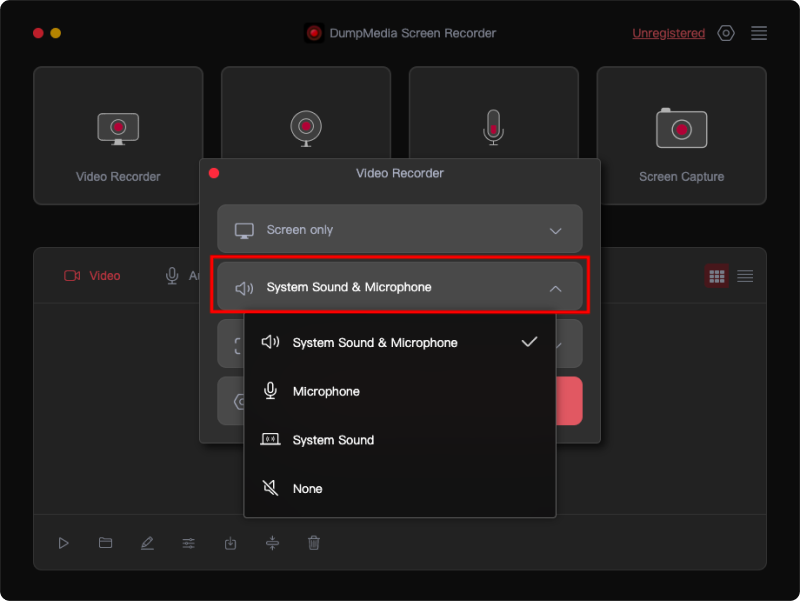
Passo 5. Clique no botão "Iniciar gravação " para começar a gravar sua tela.
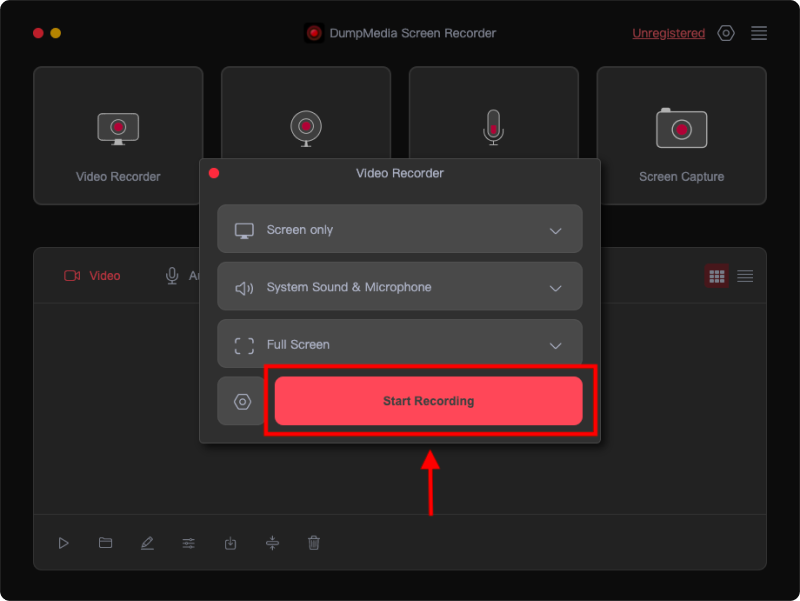
Passo 6. Para editar a tela gravada, clique no ícone de lápis na barra de ferramentas. Você pode escolher a cor da sua anotação e usar ferramentas como linhas, círculos, retângulos, triângulos, setas, texto, pincéis e borrachas.
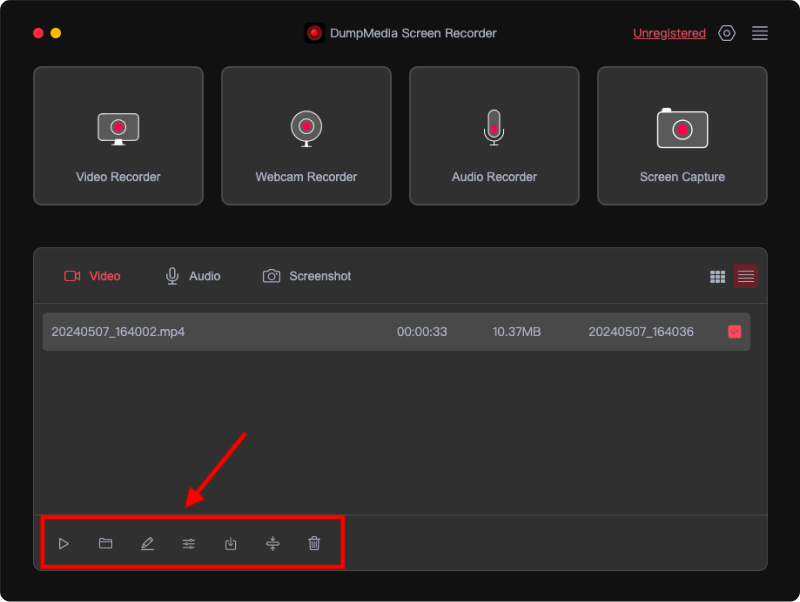
Passo 7. Clique no botão vermelho de parada para finalizar a gravação. O arquivo de gravação será salvo no seu computador.

Ao selecionar um gravador de tela gratuito, considere os seguintes fatores:
Em 2024, escolher o gravador de tela certo é vital para tarefas como tutoriais, apresentações e gravação de gameplays. Embora as opções gratuitas ofereçam diversos recursos, DumpMedia O Screen Recorder se destaca por sua personalização avançada, saída de alta qualidade e facilidade de uso, tornando-o a melhor escolha para iniciantes e profissionais que buscam uma ferramenta de gravação confiável e abrangente.
