音楽のない動画は、感情のない映画のようなものです。旅行ブログ、製品デモ、あるいは個人的なプロジェクトなど、どんな動画を編集する場合でも、適切なサウンドトラックは動画を劇的に変化させます。 iMovieのiMovieにはいくつかのオーディオオプションが組み込まれていますが、それらは限られています。一方、YouTube Musicには、クリエイターに人気の音楽、カバー曲、ロイヤリティフリーのオーディオが豊富に揃っています。
このガイドでは、 YouTubeからiMovieに音楽を追加する方法この簡単な手順で、YouTubeのあらゆるトラックをiMovieプロジェクトで使えるオーディオファイルに変換できます。学校の課題、YouTubeのVlog、あるいは個人的な動画など、どんなものでも、ステップバイステップの手順に従って、動画に最適なサウンドトラックを追加しましょう。
コンテンツガイド パート 1: YouTube ミュージックを iMovie に追加できますか?パート 2: YouTube ミュージックを iMovie に追加する前に何をすべきか?パート3:変換したYouTubeミュージックをiMovieに追加する方法パート4:結論
動画編集において、音楽は重要な役割を果たします。iMovie を使って動画制作をしているなら、音楽を加えて作品に彩りを添えたいと思ったことがあるでしょう。そんな時、YouTube Music 以上に素晴らしい曲を見つけるのに最適な場所があるでしょうか?膨大な楽曲、リミックス、インストゥルメンタルトラックのコレクションを誇る YouTube Music は、完璧なサウンドを求めるコンテンツクリエイターにとってまさに宝庫です。ただし、YouTube Music の曲を iMovie に直接インポートすることはできません。
なぜYouTube MusicをiMovieに追加できないのでしょうか?最初の理由は デジタル著作権管理(DRM)YouTube Musicのすべての音声はDRM保護されており、iMovieなどのサードパーティ製エディタで自由に使用することはできません。YouTube Music Premiumの会員であっても、YouTube Musicアプリの外部に移動することはできません。 YouTube Musicのダウンロードが保存される場所 お使いのデバイス上で。
次に、YouTube MusicはストリーミングにAAC(Advanced Audio Coding)とOpusという2つの主要なオーディオフォーマットを使用しています。しかし、iMovieは次のようなオーディオフォーマットをサポートしています。 MP3、WAV、AAC、AIFFです。そのため、YouTube Musicの曲をこれらのいずれかに変換しないと、iMovieプロジェクトでは再生できません。
YouTube から iMovie に音楽を追加するにはどうすればよいですか? 最善の回避策は、サードパーティのツールを使用して、DRM フリーの YouTube Music の曲を iMovie と互換性のある形式でダウンロードし、それを iMovie プロジェクトにインポートすることです。
YouTubeからiMovieに音楽を追加するにはどうすればいいですか?YouTube Musicの曲をiMovieプロジェクトにインポートする前に、DRMを解除し、ファイルをiMovieでサポートされている形式に変換する必要があります。 DumpMedia YouTube音楽コンバーター 不可欠になります。
両方で実行 WinWindowsとMacシステムで使用できるこの強力なツールは、DRM制限を解除し、YouTube Musicから手間をかけずに無制限にダウンロードできるようにします。YouTube Musicの曲を MP3、M4A、WAV、FLACで、あらゆるデバイスやプレーヤーで無料で再生できます。 YouTube Music Premiumはキャンセルされましたまた、ダウンロードしたコンテンツを別のデバイスに永久に保存することもできます。
さらに、YouTube Musicウェブプレーヤーが内蔵されているため、YouTube Musicアプリをインストールすることなく、数回クリックするだけでスムーズにダウンロードできます。さらに、オリジナルのID3タグもすべて適切に保持されます。
YouTubeからiMovieに音楽を追加するにはどうすればいいですか?使い方の詳しいガイドはこちらです DumpMedia DRMフリーの曲を入手するには:
ステップ1: ダウンロードしてインストール DumpMedia YouTube ミュージック コンバーター。インストール後、プログラムを使用して YouTube ミュージック アカウントにログインします。
ステップ2: ドラッグ アンド ドロップ機能を使用して、YouTube Music の曲やプレイリスト、アルバムをインターフェースに追加します。
![]()
ステップ3: すべてのトラックが正常に追加されたら DumpMedia変換する形式は上記の中から選択する必要があります。ここでは最も互換性のある形式を選択します。 MP3結果の出力フォルダも設定する必要があります。

ステップ4: 「変換」をクリックして変換プロセスを開始し、曲を MP3 形式でダウンロードすることができます。

YouTubeからiMovieに音楽を追加するにはどうすればいいですか?YouTube Musicの曲をiMovie対応フォーマットに変換したら、プロジェクトに追加するのは簡単です。以下の手順に従ってください。
ステップ1: iMovie プロジェクトを開きます。
ステップ2: Finderで変換したYouTube Musicのオーディオファイルを見つけます。音楽ファイルをiMovieのタイムラインまたは「メディア」セクションに直接ドラッグ&ドロップします。
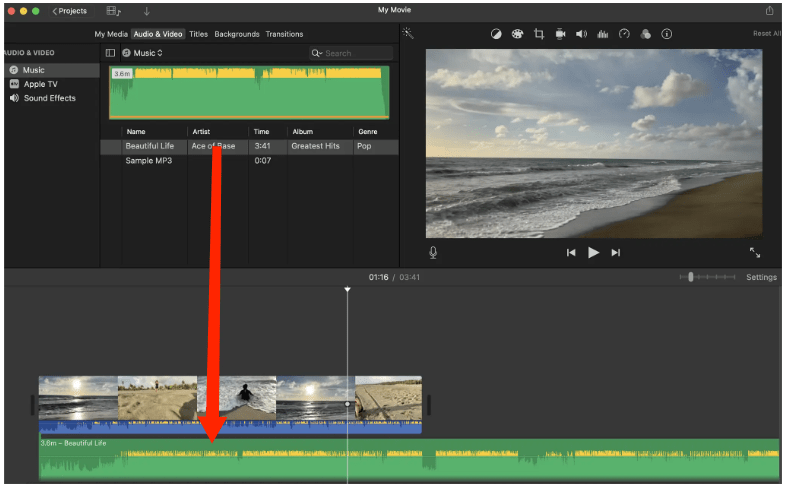
ステップ3: 必要に応じて配置を調整し、オーディオをトリミングし、フェードを適用します。
ステップ1: 変換した YouTube Music オーディオを、AirDrop、iCloud、またはファイル アプリを使用してデバイスに転送します。
ステップ2: iMovieプロジェクトを開き、「+」>「オーディオ」>「ファイル」をタップします。転送した曲を参照して選択します。
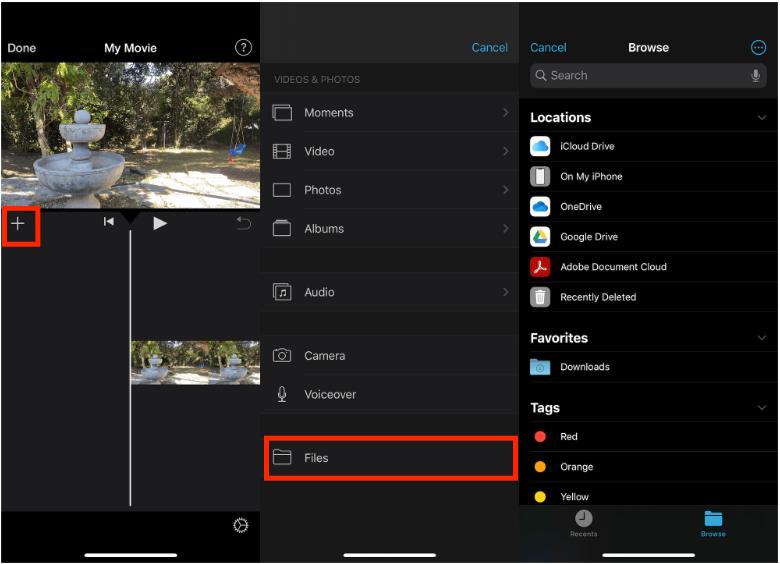
ステップ3: タップしてインポートし、タイムラインに配置します。
上記の方法を使えば、YouTubeからiMovieに音楽を追加する方法がお分かりいただけたかと思います。適切なツールと簡単な手順を使えば、iMovieの編集作業はもっとクリエイティブで楽しくなります。初心者でも簡単にオーディオ変換を完了できます。 DumpMedia YouTube Music Converterは直感的で効率的で、変換完了後もファイルの元の音質が保証されます。さあ、 MP3 YouTube Music の曲を、お好きなデバイスやアプリで自由にお楽しみいただけます。
