YouTube Music è un servizio di streaming online di musica e video con album ufficiali, singoli, video, remix, performance dal vivo e altro ancora. Può essere utilizzato tramite il sito web di YouTube Music, ma anche tramite app per iOS e Android.
A causa della popolarità dei dispositivi mobili, Apple ha interrotto la produzione del marchio iPod; l'iPod non integra YouTube Music, quindi non è possibile scaricare e riprodurre YouTube Music direttamente sul tuo iPod.
So come trasferire la musica da YouTube all'iPod ? Non preoccuparti, ci sono modi per scarica i brani di YouTube Music su iPod e in questo articolo ti guideremo su come scaricare in modo efficace i brani di YouTube Music e spostarli su iPod.

Guida ai contenuti Parte 1. Il modo migliore per trasferire musica da YouTube all'iPodParte 2. Come trasferire la musica convertita da YouTube all'iPodParte 3. Sommario
Sebbene non sia disponibile un'app YouTube Music per iPod, puoi comunque sincronizzare la musica sul tuo iPod per ascoltarla. Gli iPod supportano vari formati audio come AAC, MP3e FLAC. Scaricando YouTube Music in questi formati, puoi trasferire i brani su qualsiasi modello di iPod, inclusi iPod Touch, iPod Nano, Shuffle e Classic.
Poiché YouTube Music viene trasmesso in streaming in formato AAC crittografato ed è accessibile solo dall'app YouTube Music, non è possibile trasferire direttamente YouTube Music sul tuo iPod. Per superare questa limitazione, utilizza DumpMedia Convertitore di musica su YouTubeQuesto strumento converte la musica di YouTube in MP3, AAC o altri formati audio comuni preservando 100% qualità originale, consentendoti di ascoltare i tuoi brani preferiti sul tuo iPod.
Il suo punto di forza è la semplicità d'uso, soprattutto per i non esperti di tecnologia. DumpMedia YouTube Music Converter è semplice da usare e offre istruzioni dettagliate, il che lo rende uno strumento ideale per i principianti. In caso di problemi, DumpMedia il personale di supporto è a tua disposizione per aiutarti in modo rapido e cortese.
DumpMedia YouTube Music Converter offre numerose funzionalità chiave:
Ecco i semplici passaggi per convertire la musica da YouTube:
Passaggio 1: installazione e accesso
Scarica e installa DumpMedia YouTube Music Converter sul tuo computer. Dopo l'installazione, accedi al tuo account YouTube Music tramite il software.
Passaggio 2: seleziona brani
Dopo aver effettuato l'accesso al tuo account YouTube Music, esplora la tua libreria per scegliere i brani o le playlist che desideri convertire. Utilizza la funzione di ricerca per brani specifici o esplora le tue playlist e i tuoi album. Aggiungi le tue selezioni alla coda di conversione, assicurandoti di includere tutti i brani desiderati.

Passaggio 3: personalizza l'output
Quindi, imposta il formato di output preferito (ad esempio, MP3, AAC). Regola impostazioni aggiuntive come bitrate e frequenza di campionamento per controllare la qualità e le dimensioni dei file convertiti. Personalizza queste impostazioni per garantire una riproduzione ottimale sul tuo iPod.

Passaggio 4: selezionare la cartella di output
Specifica la cartella sul computer in cui desideri salvare i file convertiti.

Passaggio 5: converti i brani
Fai clic sul pulsante "Converti" per avviare il processo di conversione. Il software convertirà rapidamente la tua musica di YouTube in file di alta qualità. Una volta completata la conversione, i file saranno disponibili nella cartella di output designata.

Puoi usare iTunes per trasferire la musica di YouTube Music sul tuo iPod seguendo questi semplici passaggi dopo aver scaricato i brani nei file locali.
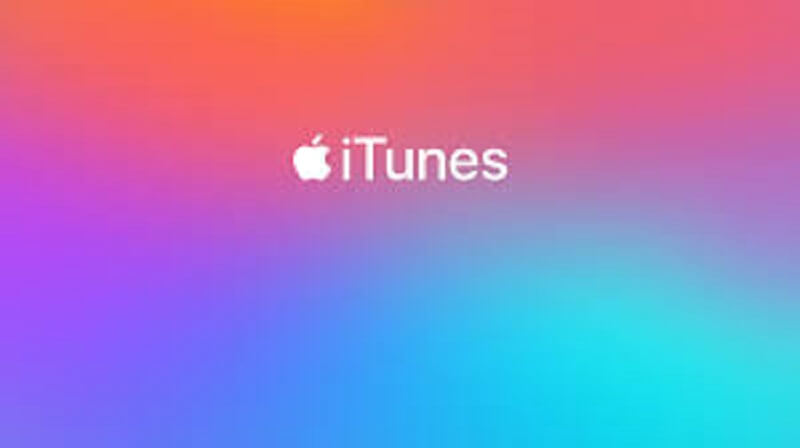
Passaggio 1: importare la musica in iTunes
Apri iTunes sul tuo computer e importa i brani scaricati da YouTube Music. Fai clic sul menu in alto, seleziona "File", quindi "Aggiungi file alla libreria" e scegli i brani desiderati.
Passaggio 2: collega il tuo iPod
Collega il tuo iPod al computer tramite un cavo USB. Fai clic sull'icona dell'iPod nell'angolo in alto a sinistra della finestra di iTunes per visualizzare le informazioni del tuo iPod.
Passaggio 3: sincronizzare la musica
Nella finestra di iTunes, vai alla scheda "Musica" in "Impostazioni" sul lato sinistro. Seleziona la casella accanto a "Sincronizza musica", quindi seleziona "Playlist, artisti, album e generi selezionati".
Passaggio 4: seleziona la musica aggiunta di recente
Nella sezione "Playlist", seleziona la casella "Aggiunti di recente" in cui sono salvati i brani caricati su YouTube Music. Fai clic sul pulsante "Applica" nell'angolo in basso a destra della finestra. I brani di YouTube Music verranno sincronizzati automaticamente con il tuo iPod.
Dopo aver completato i passaggi sopra indicati secondo le istruzioni, puoi subito goderti la tua musica preferita sul tuo iPod.
Questa guida offre una soluzione dettagliata per trasferire la musica di YouTube sul tuo iPod, nonostante la mancanza di supporto diretto per l'app YouTube Music sui dispositivi iPod. Utilizzando DumpMedia YouTube Music Converter, puoi convertire senza sforzo le tracce di YouTube Music in formati compatibili con iPod, come MP3 e CAA.
Questo strumento garantisce il mantenimento della qualità originale della musica, offrendo al contempo una procedura semplice da seguire anche per gli utenti meno esperti. Una volta convertiti, i brani possono essere sincronizzati con qualsiasi modello di iPod, inclusi iPod Touch, Nano, Shuffle e Classic, tramite iTunes.
Il processo di conversione è semplice: scarica e installa il DumpMedia YouTube Music Converter, accedi al tuo account YouTube Music, seleziona i brani o le playlist che desideri convertire, scegli il formato di output preferito e specifica la cartella di output.
Dopo la conversione, utilizza iTunes per importare la musica convertita, collega il tuo iPod e sincronizza le tracce. Seguendo questi passaggi, potrai ascoltare i tuoi brani preferiti di YouTube Music sul tuo iPod, rendendo l'ascolto offline un'esperienza fluida.
