Come trasferire la playlist musicale di YouTube su Spotify?
Mentre YouTube Music offre una vasta libreria e integrazione video, molti utenti alla fine si ritrovano attratti da Spotify per la sua interfaccia intuitiva, le potenti funzionalità di scoperta musicale e le opzioni di condivisione senza interruzioni.
Se hai trascorso innumerevoli ore a creare la playlist perfetta su YouTube Music, cambiare piattaforma può sembrare scoraggiante. Nessuno vuole perdere i propri brani preferiti o ricostruire le playlist da zero.
Fortunatamente, la tecnologia offre una soluzione. Ora è possibile trasferire le tue playlist da YouTube Music a Spotify senza perdere un colpo. In questa guida, ti guideremo attraverso come trasferire la playlist di YouTube Music su Spotify.
Che tu voglia effettuare un passaggio definitivo o semplicemente ascoltare la tua playlist su più piattaforme, ti aiuteremo a farlo in modo semplice e veloce.
Guida ai contenuti Parte 1: È possibile trasferire la playlist musicale di YouTube su Spotify?Parte 2: Cosa fare prima di trasferire la playlist musicale di YouTube su Spotify?Parte 3: Come trasferire la playlist musicale di YouTube convertita su Spotify?Parte 4: Le considerazioni finali
Parte 1: È possibile trasferire la playlist musicale di YouTube su Spotify?
Come trasferire la playlist di YouTube Music su Spotify? È possibile? Sì, è assolutamente possibile. Tuttavia, non è possibile farlo direttamente tramite le piattaforme stesse, poiché sono concorrenti e non offrono il supporto integrato per la sincronizzazione delle playlist multipiattaforma. Inoltre, i brani scaricati da YouTube Music Premium sono crittografati da Gestione dei diritti digitali (DRM), limitando la riproduzione solo sull'app YouTube Music, anche se scaricata.
Per rendere queste canzoni senza DRM per trasferirle su Spotify, avrai bisogno di uno strumento di rimozione DRM. Gli strumenti di rimozione DRM consentono agli utenti di scaricare e convertire la propria musica da YouTube Music in formati compatibili con SpotifyUna volta convertiti e salvati localmente, i brani possono essere importati nel tuo Spotify libreria o una playlist personalizzata.
Parte 2: Cosa fare prima di trasferire la playlist musicale di YouTube su Spotify?
Come trasferire la playlist di YouTube Music su SpotifyPrima di iniziare il processo di trasferimento, dovrai assicurarti che i tuoi file musicali siano accessibili e liberi da restrizioni DRM.
Esistono numerosi strumenti per la rimozione dei DRM da YouTube Music che possono aiutarti a ottenere facilmente brani senza DRM. DumpMedia Convertitore di musica su YouTube è il migliore che ti fornisce un lettore web YouTube Music integrato, consentendoti di convertire direttamente YouTube Music in formato non crittografato MP3, file audio M4A, WAV e FLAC.
Dopodiché, puoi trasferire queste canzoni di YouTube Music come file audio su qualsiasi dispositivo per riprodurle senza Internet in qualsiasi momento. Una volta l'app YouTube Music continua a mettersi in pausa, puoi anche riprodurre i download su altri lettori musicali per un'esperienza migliore.
Grazie alla funzione di conversione batch, puoi rimuovere il DRM da un'intera playlist e album di YouTube Music con un solo clic, e la velocità di conversione può essere fino a 35 volte più veloce. Ancora meglio, puoi scaricare musica da YouTube gratuitamente perché non richiede un account YouTube Music Premium.
Come trasferire la playlist di YouTube Music su Spotify? Ecco una guida dettagliata su come utilizzare DumpMedia per ottenere una playlist senza DRM:
Passo 1: Scarica e installa DumpMedia YouTube Music Converter. Dopo l'installazione, accedi al tuo account YouTube Music con il programma.
Passo 2: Utilizza la funzione trascina e rilascia per aggiungere brani o playlist di YouTube Music oppure album all'interfaccia.
![]()
Passo 3: Se tutte le tracce sono state aggiunte correttamente a DumpMedia, è necessario scegliere il formato di conversione tra quelli menzionati sopra. Qui scegliamo il formato più compatibile, che è MP3Dovresti anche impostare la cartella di output per i risultati.

Passo 4: Fare clic su Converti per avviare il processo di conversione per avere i brani in un MP3 formato.

Parte 3: Come trasferire la playlist musicale di YouTube convertita su Spotify?
Come trasferire la playlist di YouTube Music su Spotify? Se hai già i brani musicali di YouTube convertiti tramite l'aiuto di DumpMedia YouTube Music Converter, procediamo con i passaggi per caricarli su Spotify sarà quindi più veloce. Ora iniziamo a seguire i passaggi per caricare la tua playlist YouTube Music preferita su Spotify.
Passo 1. Aprire il Spotify app desktop.
Passo 2. Vai su Impostazioni e scorri verso il basso fino a File locali.
Passo 3. Attiva “Mostra file locali” e fai clic su Aggiungi una fonte.
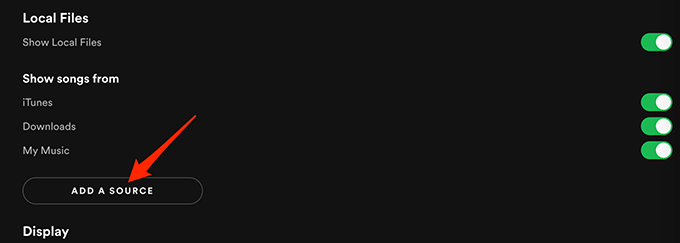
Passo 4. Seleziona la cartella in cui hai salvato la playlist YouTube Music convertita. Spotify eseguirà automaticamente la scansione e importerà tali file nella sezione File locali.
Passo 5. Per creare una playlist, fai clic su Crea playlist, assegnale un nome, quindi trascina e rilascia i brani importati al suo interno.
Come trasferire la playlist di YouTube Music su Spotify utilizzando il telefono cellulare? Se stai utilizzando Spotify sul cellulare e desideri accedere a queste canzoni da lì, assicurati che le tue app desktop e mobile siano sincronizzate sulla stessa rete Wi-Fi e che tu abbia scaricato la playlist su entrambi i dispositivi. In questo modo, puoi goderti la tua playlist YouTube convertita su Spotify sempre e ovunque.
Parte 4: Le considerazioni finali
Dopo aver letto l'articolo di oggi, hai capito meglio come trasferire la playlist di YouTube Music su SpotifyCambiare piattaforma musicale non significa ricominciare da zero.
Grazie a strumenti potenti come DumpMedia Convertitore musicale di YouTube e SpotifyGrazie al supporto per i file locali, puoi trasferire facilmente le tue playlist preferite di YouTube Music. Buon ascolto!

Sconto del 30% >>>
